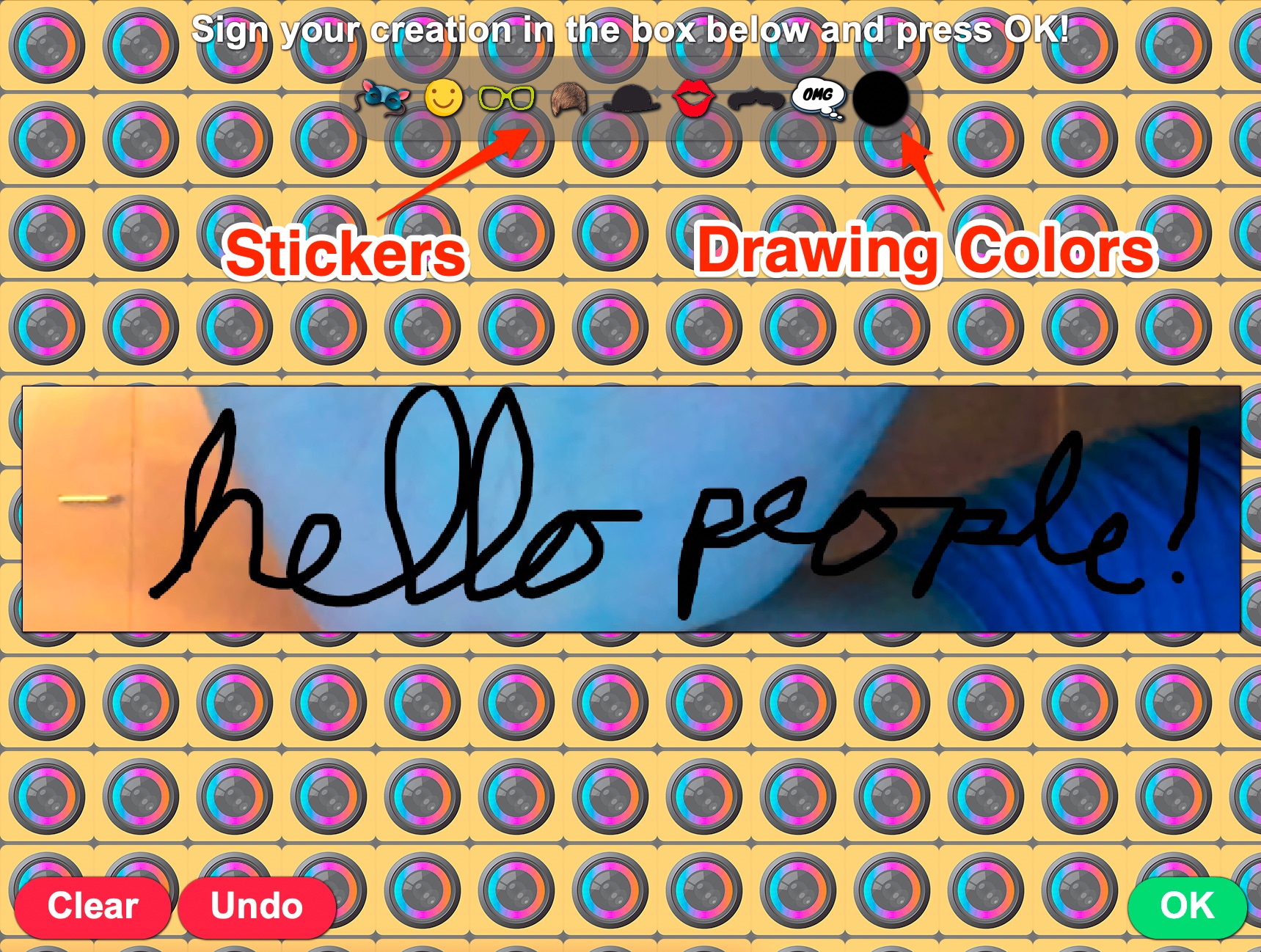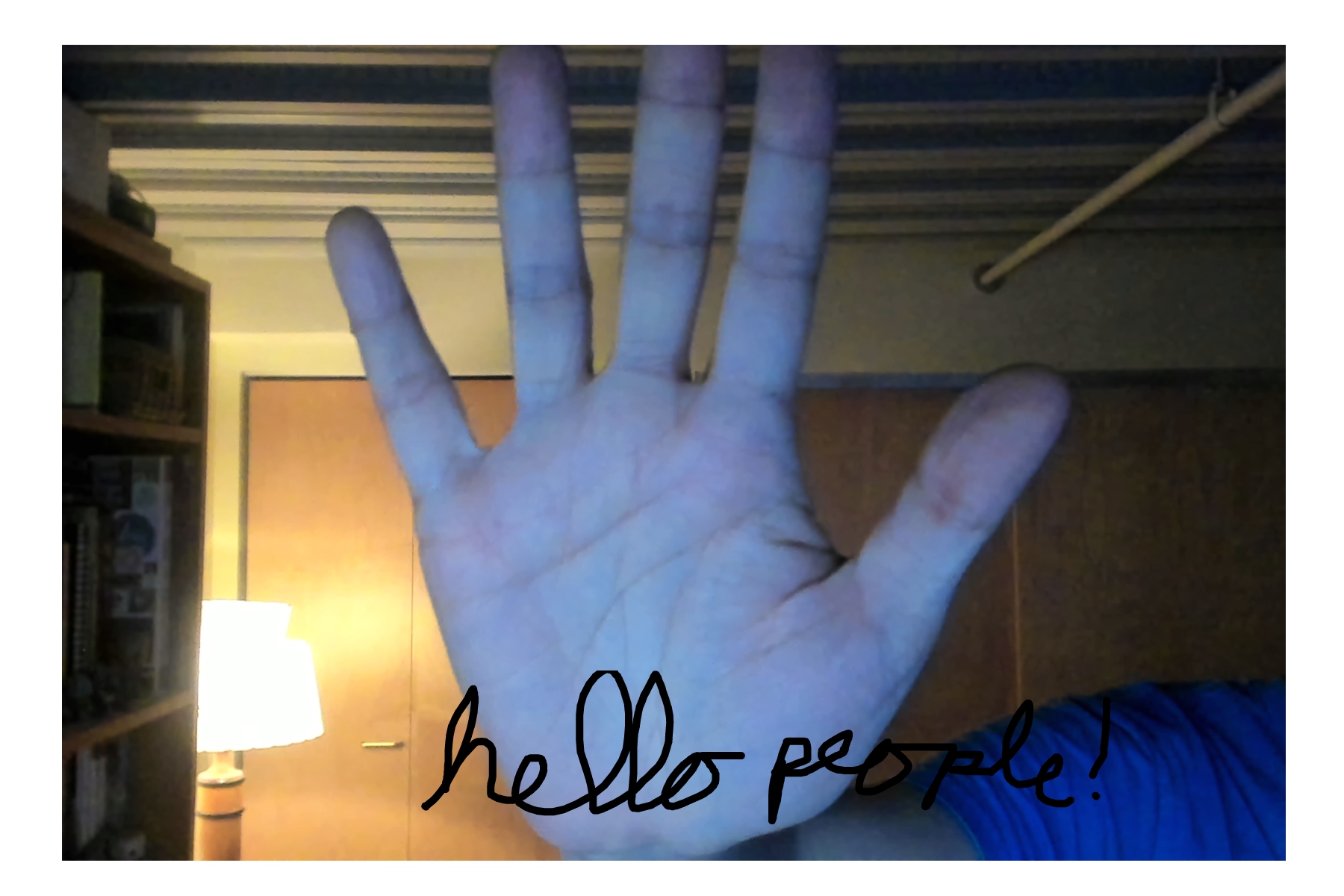Adding Drawing or Signature to Photo
The Drawing / Signature feature in Sparkbooth allows guests to personalize their photos by drawing, adding a signature, or placing stickers on a designated part of the photo booth layout. This customization option is great for adding a personal touch or message to each photo.
1. How do I set up the Drawing / Signature area in Sparkbooth?
Using the Sparkbooth layout editor:
- Step 1: Open the layout editor and add a Drawing / Signature area to your photo layout or template.
- Step 2: Size and position the area where guests will be able to draw or sign.
- Step 3: Configure the Drawing Properties, such as thickness, color, and background transparency, as well as enabling stickers if desired.

2. Are there options for controlling the appearance of the Drawing / Signature area?
In the layout editor, you can control various properties, including:
- Drawing color options for guests.
- Thickness of the drawing lines.
- Transparent background option, allowing the drawing area to blend seamlessly with the photo layout.
3. What types of stickers are available?
Sparkbooth offers a variety of stickers, such as emojis, glasses, hats, and fun phrases, to let guests add playful elements to their photos. The stickers can be enabled or disabled in the Drawing Properties section of the layout editor. You can also add your own custom images for use as stickers.
4. Can I restrict the Drawing / Signature area to specific parts of the photo layout?
Yes, you have full control over the size and position of the Drawing / Signature area, so it can be set up to allow personalization in just one part of the layout, such as the bottom or corner of the photo.
5. Can the Drawing / Signature area be used in different layouts?
Yes, the Drawing / Signature area can be added to any layout or template in Sparkbooth. Each layout can be customized independently, allowing different designs for various event themes.
6. How does the Drawing / Signature feature work during a photo booth session?
When enabled, after the photo sequence, guests will see a screen with the Drawing / Signature area. They can:
- Draw or sign using the drawing tool.
- Select a drawing color from the available options.
- Add stickers to their photo by selecting from a sticker menu.
7. Can guests undo or clear their drawings?
Yes, the drawing screen includes Undo and Clear buttons, allowing guests to remove their last action or clear the entire drawing area.