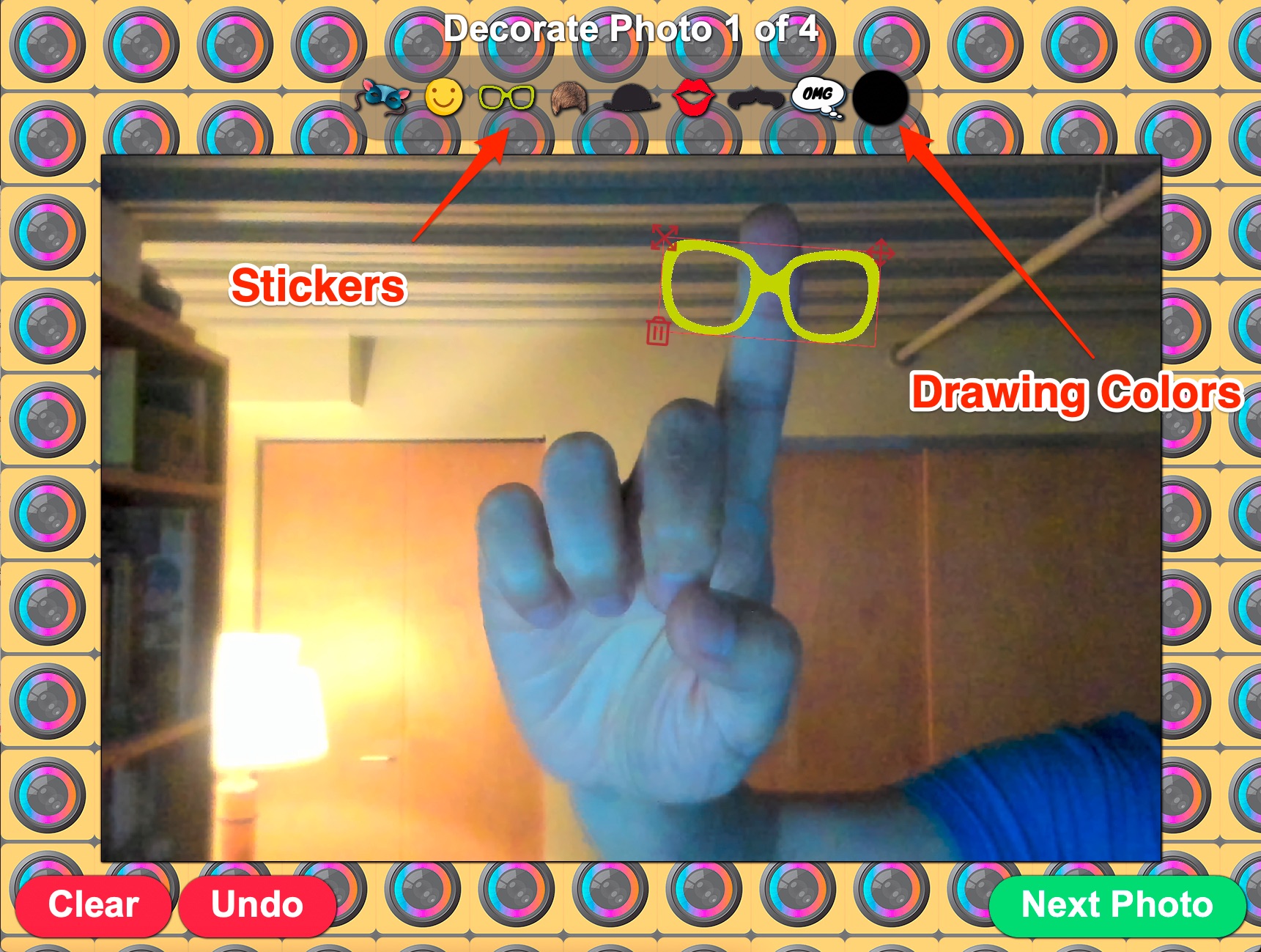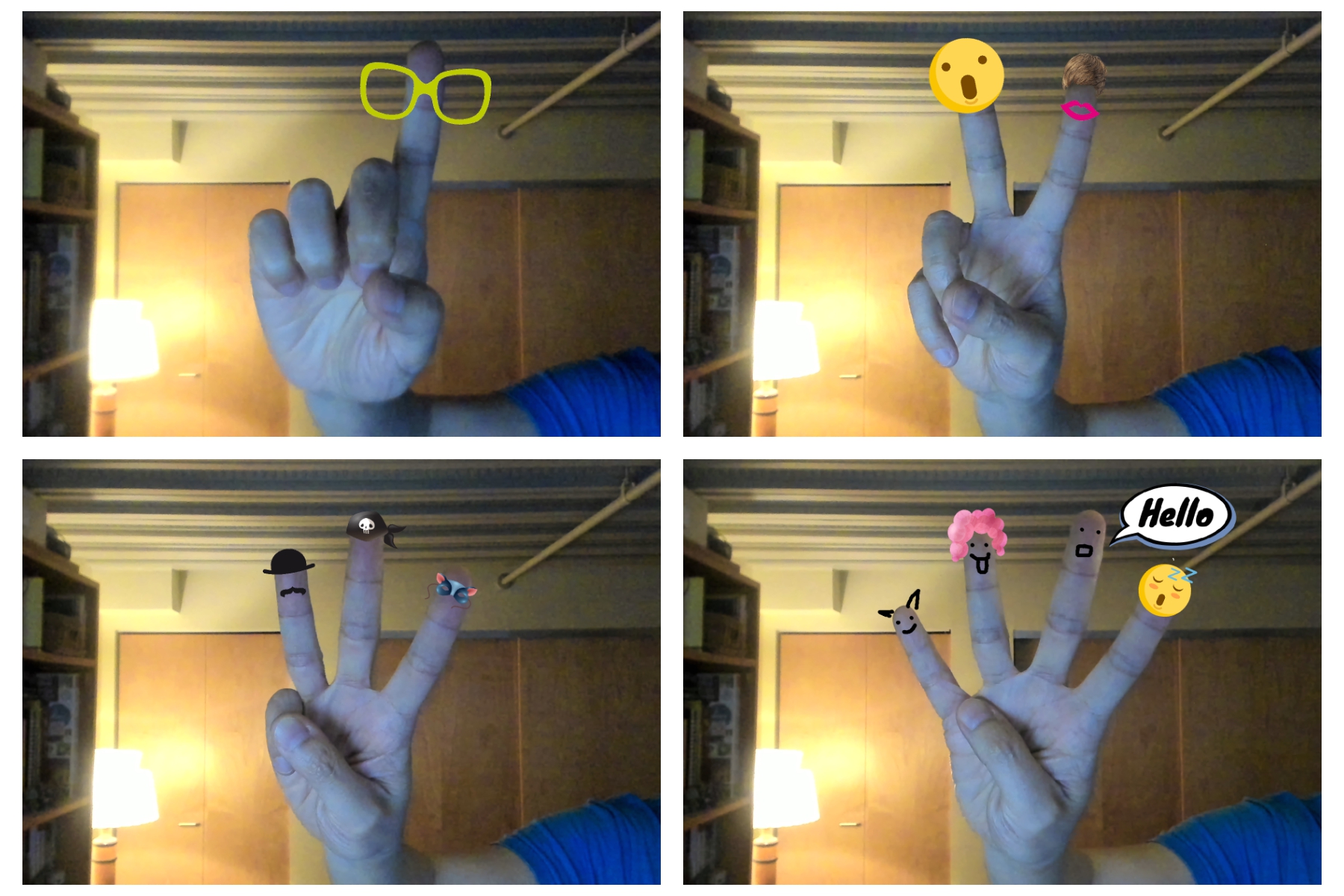Allowing Guests to Decorate Photo
The Decorate Photo feature in Sparkbooth allows guests to customize each photo by drawing on it and adding fun stickers, creating unique and memorable images during the photo booth session.

1. How do I enable the Decorate Photo feature?
To enable this feature:
- Go to the Decorate Photos settings in the Sparkbooth menu.
- Check Enable guest customization of individual photos to allow guests to decorate their photos.
2. What options are available in the Decorate Photo settings?
In the Decorate Photos settings, you can customize:
- Drawing: Enable or disable drawing, set the drawing thickness, and choose color options.
- Stickers: Allow guests to add stickers and customize options for dragging, deleting, and making stickers draggable.
- Decorate Timeout: Set a timeout for the decorate screen, so guests only spend a limited amount of time on decoration.
- Labels: Customize the text shown on the decorate screen.
- Save Location: Configure where decorated photos are saved.
3. Can I customize the stickers available for guests to use?
Yes, you can customize the stickers in the Decorate Photos settings. Click on the Customize Stickers icon to manage the sticker options available for guests.
4. How do I control the appearance and functionality of the drawing tool?
You can configure drawing options in the Decorate Photos settings:
- Thickness: Adjust the thickness of the drawing lines.
- Color Options: Choose the colors available for guests to draw with.
- Effect Options: Add special effects to the drawing if desired.
5. What types of stickers are available?
Sparkbooth offers a variety of stickers, including sunglasses, hats, facial expressions, emojis, and fun speech bubbles, providing guests with plenty of creative options to personalize their photos. You can add your own images to use as stickers.
6. Is there a time limit for guests to decorate their photos?
Yes, the Decorate Timeout setting allows you to set a time limit for each decorate screen, helping keep the photo booth session moving smoothly.
7. How do guests use the Decorate Photo feature during a photo booth session?
After each photo is taken, guests will see the decorate screen where they can:
- Draw on the photo using different colors.
- Add stickers by selecting from a variety of options, such as glasses, hats, emojis, and fun expressions.
- Use the Clear button to remove all drawings and stickers or the Undo button to remove the last action.
- Move on to the next photo or complete the session by selecting Next Photo or Done.
8. Can guest position and resize stickers?
Yes, when the sticker is selected there are icons to resize, position and delete the sticker
9. Can guests undo or clear their decorations?
Yes, the decorate screen includes Undo and Clear buttons:
- Undo removes the last action (either a drawing or a sticker).
- Clear removes all drawings and stickers from the photo, allowing guests to start fresh.